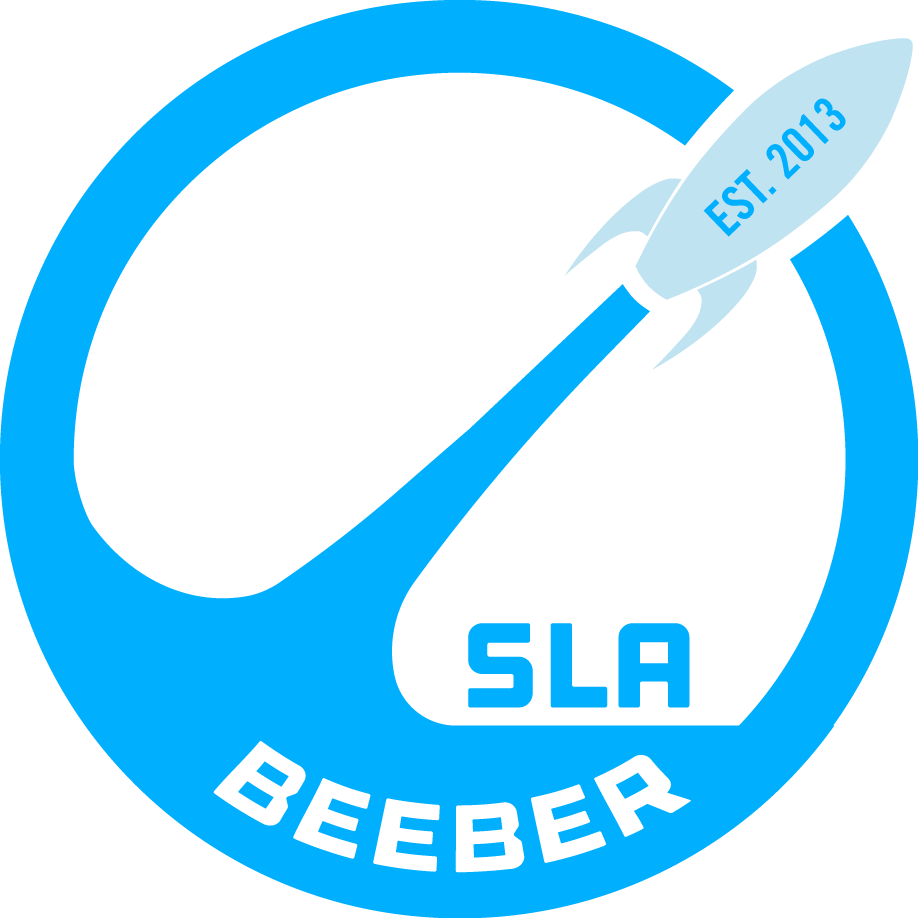TECH (INTRO TO DESIGN MULTIMEDIA) - Hertz - d2 Public Feed
Final Tech Project
The video both Talib and I made was a short learning video on the Vinyl cutter which we used for our 3rd quarter project. Using the Vinyl cutter was a little tricky because we both never used it before, but after a few lessons from Mrs. Hertz and Youtube videos we figured it all out. Now the benchmark for this quarter was based on making our own video of how to uses the Vinyl cutter which was easy. Both Talib and I created many stickers for our laptops, so just explaining how we did everything was another day on the job. We choose to make small thing first because we’re still rookies using the tool. Nevertheless I had a great time using the Vinyl cutter which I never knew we had till this year. I am planning to use it more it more next years and put big stickers all around the school.
Tech Vid
Girl Garbage: Tinkercad Tutorial
For this project my design was a better way to keep the girls bathroom a cleaner, fresher, and safer place. The problem that occurs in the girls bathroom is the lack of feminine baskets. My goal was to create waste bins and put them in each stall and create a clean fresh environment. I made my first outline/blueprint/model on Tinkercad, and thought that it would be a splendid idea to make a tutorial on how to use it. I didn't really know how to work it at first which is also a reason I wanted to do a tutorial because it is actually a complex tech tool. Others may find it difficult as well and this could very much be a small bit of help. I felt like I learned a lot using this tool. From precise measurement, accurate angles and positioning, make me feel like I was actually building something or planning something like a real architect. I really enjoyed making this tutorial and hope that it could be beneficial to someone else.
How to download / make something for the 3D printer
Instructional Video
How To Create A Room On HomeStyler
How To Make a Tv in Tinkercad
Tinkercad Instructional Video Script
Hi, welcome to my instructional video on how to make a small tv in tinkercad!
First you are going to go to the “geometric” category and click on the red box. Then, you’re going to shrink it down to 10 mm in height.
Next, you will stretch it out to about 80 mm in length. Now, widen the shape until you see 80 mm. Then, click the shape and take your mouse to color under “Inspector” at the top, now select black.
Now, here’s where it get’s a bit complicated. Now you will click the shape and press “ctrl” and press “c” at the same time, which will copy the shape you just made. Now press “ctrl” and “v”. This will paste the shape, and now you’ll have two of the same shapes.
Rotate the second shape until it sits at a “90 degree” angle. Now, drag the shape up so it overlaps the first shape. Then, press “ctrl” and “v”, another shape will appear, drag this to the side across from the overlapping shape.
Make sure it’s even with the shape across. Now, click the shape you just placed and press “ctrl c” then press “ctrl v”. Drag the shape between the two last two shapes you placed. Turn the shape until it’s at a 90 degree angle and then click color and change the shape to white. Inspect both sides of the standing black shapes to see if you see any white piercing through them. If so then click the white shape and hold shift, then drag the shape down until you see “75 mm”. Now, move the shape to the very edge of the middle shape lying beneath it.
Now turn you screen so you can see the back of all of these shapes, go over to the “geometric” column and click the box. Place the box between the black wall shapes.
Now hold shift and drag the shape up into you see “70 mm” Now turn your screen to the front of the shapes, and go over to the geometric column again, click “box”.
Bring the box in front of the shape, then drag it up until it is “20 mm” off the ground. Then, stretch the shape length to about “25 mm” Now make the length “65 mm”, click color and make the shape black. Turn the screen to the side of the shapes, make sure you can’t see the top of the screen (white shape) from that angle, now turn the screen back to the center. You now have a tv!
Reflection:
For my project I chose to create a TV in tinkercad. I'm not very experienced in tinkercad. I thought it would make sense to do my last project using tinkercad to get more experience out of it. It's pretty simple to use as long as you have the basics down. You also need to know what keys do what. You need to know where to find the shape you want. I used WeVideo to voice over on this clip. However, WeVideo wants money after a very short amount of time. I had to figure something out, and this was the outcome. I couldn't get the second half of the video due to WeVideo's money trap.